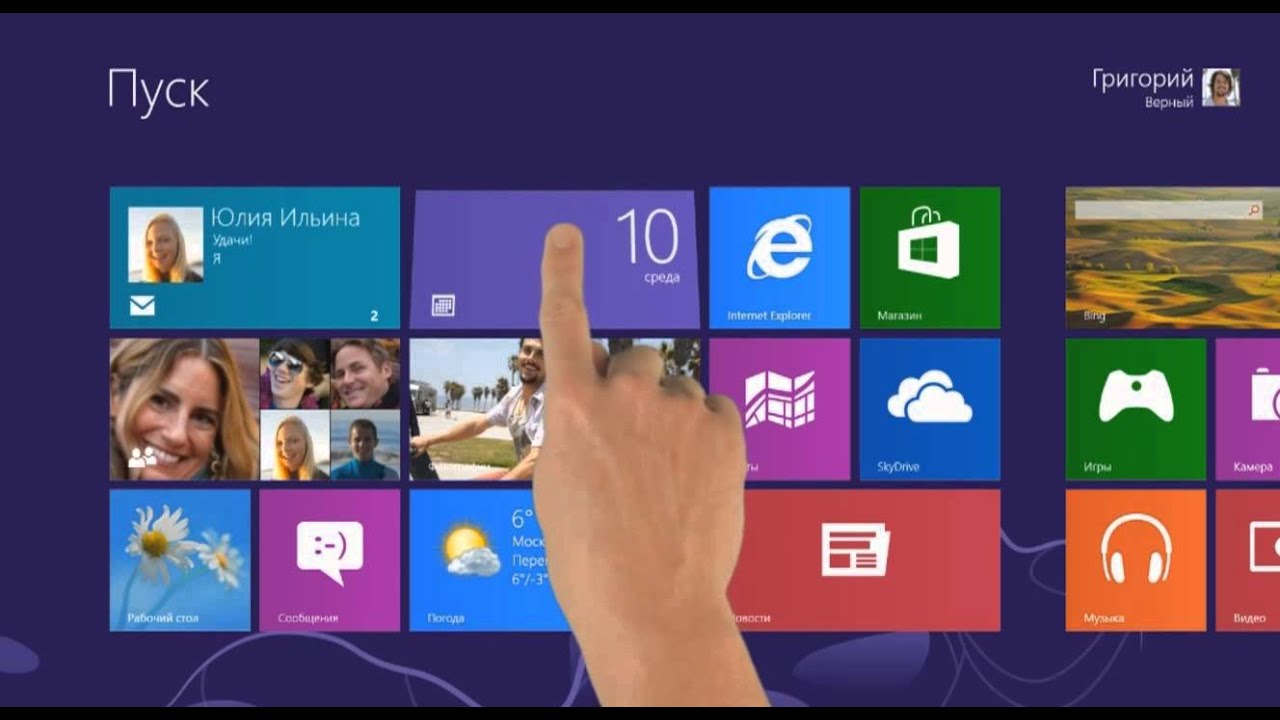How to Fix Error 651 in Windows PC
More Solutions to Fix Error 651 on Your Windows PC - https://www.geeksgyaan.com/2015/04/fix-error-651.html
About Error 651?
Error 651 is a common Windows 7 error. This error occurs when you try to connect using your PPPoE connections. The error code 651 occurs due to multiple reasons.
However, some of the most common error causes include:
The raspppoe.sys file saved in the wrong location
IP setting issues
Registry issues
When Error 651 occurs ??
Error 651 usually occurs when we try to establish an internet connection using a broadband connection and if this problem occurs then you might see an errors which display Error 651 : The modem (or the other connecting device) has reported an error and usually the message will be titled as “Connection failed with error 651”.
So how to solve this error ? well there is no official solution to fix this error, but there are some common troubleshooting methods which worked for many users so I have collected some of the most working solutions that will help you to solve this error.
Methods to fix error 651 ?
Here are few Proven methods to fix error 651.
1 - Reconnect Your Router or Other Connecting Device
This is the most basic troubleshooting step, One can simply solve this error by reconnecting the internet connecting device. So if you are using router then simply turn off your router and after 5 minutes turn it on or if you are using LAN connection then unplug the wire and plug it back.
2 - Reset TCP/IP On Your PC
Resetting the windows networking stack can solve error 651 and luckily windows 8/7/Vista comes with a built-in tool you can use to do this just follow the below steps.
Launch command prompt with administrative right.
Copy the command given below and hit enter
netsh int ip reset reset.log
Restart your computer and hopefully the problem will be solved.
Usually the 2nd method worked for me, But if it doesn't works for you you can try other methods list below which will surely help you in solving error 651.
3 - Reinstall Network Adapter
4 - Recreating Dial Up Connection
5 - Disable IPv6 of your Internet Connection
6 - Disable Auto Tuning Feature
7 - Perform Clean Boot